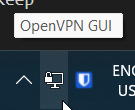Icecast¶
Icecast is a streaming server that we currently host on aperture.
We stream DCUFm's Broadcasts to their apps via a stream presented on dcufm.redbrick.dcu.ie.
Procedure¶
The configuration file for icecast is located in the nomad config repo.
It should just be a case of running nomad job plan clubs-socs/dcufm.hcl to plan and run the job.
Note
The job may bind to either the internal or external address. Ensure that if you make a change to the config, you inform DCUfm that they may need to switch which server they use.
Streaming to Icecast¶
DCUfm use butt on a desktop in their studio to stream to Icecast.
The desktop must be connected to the VPN to ensure the stream stays up, and traefik doesn't reset the connection every 10 seconds. The current icecast configuration for the server is 10.10.0.5:2333 or 136.206.16.5:2333 (see above note).
Read more about it in this issue.
A shortcut to the VPN is available on the desktop (change a shortcut to the binary to include --connect profile.ovpn.
See here).
DCUfm Cheat Sheet¶
This is a cheat sheet for DCUfm to help them stream to icecast.
Connecting to the VPN¶
You'll need to connect to the Redbrick VPN to stream to icecast. You can do this by double clicking the shortcut on the desktop.
You'll then need to go to bottom right corner of the screen and right click this icon:
A popup will appear, click connect. This will connect you to the VPN. It may take a second, but a window will pop up with a lot of text. The VPN will connect and then it'll close.
You should end up with an icon like this:
You're now connected to the VPN.
Connecting to Icecast¶
You'll need to connect to icecast to stream to it. BUTT is the software we use to stream to icecast. You'll also find this on the desktop. Once its open, (and you're connected to the VPN), press the small "play" button in the top left corner. This will start your stream to the server.
The username and password should already be configured in the software. If not, ask a redbrick sysadmin for the login details.
Warning!
If you find that butt is not connecting, then you may need to switch which server you're connecting to. To do this, go to settings, and then the "Main" tab. In the dropdown, select either DCUfm 1 or DCUfm 2 (try both, one will definitely work).
Saving Your Stream¶
Your stream will be saved automatically onto the desktop into a folder called Recordings YYYY (where YYYY is the current year), with the date and time of the recording, and the format .mp3. Take this file with you (via a USB or similar) if you want to keep it for later, it will not be kept on the desktop for long!
Further Information¶
If you have any questions, please ask a redbrick sysadmin.